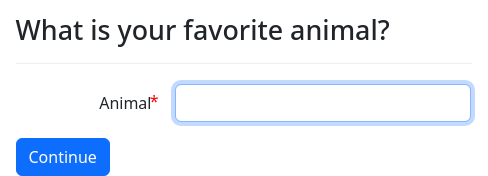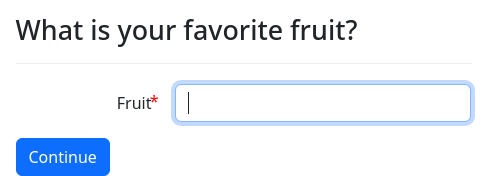What is a docassemble interview?
An “interview” in docassemble is a YAML file that docassemble reads, and on the basis of what it finds, asks questions of a user.
docassemble stores the user’s answers in “variables.” The values of these variables may be incorporated into the the text of questions, or into the text of documents.
The interview can ask users different questions depending on what the answers to earlier questions were.
The contents of an interview file
The interview file is a series of possible questions that could potentially be asked, arranged in no particular order. Which questions will be asked, and the order in which they are asked, will be determined by docassemble. All you need to do is give docassemble an end goal.
The end goal might be as simple as “show the exit screen.” This will instruct docassemble to try to show the exit screen. But docassemble will doubtless find that in order to show the exit screen, it will need some piece of information. It will look for a question in the YAML file that will provide that information, and it will try to ask that question. But it may find that in order to ask that question, it needs to know another piece of information, and it will look for a question that provides that information, and so forth and so on. The first question will turn out to be something basic, like “What is your name?” and docassemble might not reach the exit screen until 20 questions have been asked and answered.
In addition to questions, the YAML file can contain bits of logic, written as lines of Python code. For example:
code: |
if user.age >= 65:
recommended_insurance = "Medicare"
elif user.age < 18:
if household.is_low_income:
recommended_insurance = "CHIP"
else:
recommended_insurance = "parent coverage"
else:
if household.is_low_income:
recommended_insurance = "Medicaid"
else:
recommended_insurance = "Private Insurance"If the interview ever needs to know the recommended insurance, it will run this code. If it does not know the user’s age, it will ask. If the user is under 65, docassemble will ask questions to determine whether the household is low-income.
A YAML interview file is simply a text file consisting of “blocks”
separated by ---. For example, this interview has three blocks:
question: What is your favorite animal?
fields:
- Animal: favorite_animal
---
question: What is your favorite vegetable?
fields:
- Vegetable: favorite_vegetable
---
mandatory: True
question: What a coincidence!
subquestion: |
My favorite animal is the ${ favorite_animal }, too!
buttons:
- Exit: exitThe first block is a “question” that defines the variable favorite_animal.
The second block is a “question” that defines the variable favorite_vegetable.
The third block is a “question” that is marked as mandatory. This
is not really a question, since it offers the user no option except
clicking the “Exit” button. It refers to the variable favorite_animal.
When docassemble presents this interview to the user, it follows these steps:
- It scans the file and processes everything that is “
mandatory.” It treats everything else as optional. - It finds a
mandatoryquestion in the third block and tries to ask the question. - It can’t assemble the question because
favorite_animalis not defined, so it looks for a question that definesfavorite_animal. - It looks through the blocks for a question that defines
favorite_animal, and finds it in the first block. - It asks the user for his or her favorite animal, and goes back to
step 1. This time around, it is able to ask the
mandatoryquestion, and the interview stops there because the only thing the user can do is press the “Exit” button.
The order of the blocks in the file is irrelevant; docassemble would do the same thing regardless of the order of the blocks.
Note that the second block, containing the question about the user’s favorite vegetable, was never used because it was never needed.
This is a very simple interview; there are more types of blocks that you can write. These blocks are explained in the following sections:
- Initial Blocks - Explains special blocks you can write that have an effect on whole interview.
- Question Blocks - Explains the basics of the
questionblock, which presents a screen to the user (which usually asks a question but does not need to). - Setting Variables - Explains how to collect information from users
using
questionblocks. - Question Modifiers - Explains ways you can enhance questions with special features, for example by adding help text or icons.
- Code - Explains
codeblocks, which are likequestions except that instead of presenting something to the user, they run Python code that defines variables or does other things that computer code can do. - Interview Logic - Explains
mandatoryandinitialblocks and how docassemble processes your interview YAML to produce an interview. - Markup - Explains how to change the formatting of text in docassemble.
- Documents - Explains how to assemble documents in PDF and RTF format based on the user’s answers to the interview questions.
- Objects - Explains the use of Python objects to simplify the way information is organized.
- Groups - Explains how to gather information into special variables that contain zero or more items representing a group of some sort.
- Functions - Explains how to use special Python functions to simplify and generalize the way questions are asked.
- Legal Applications - Explains some special objects types that are useful for interviews created by legal practitioners.
- Special Variables - Describes variables that have special properties, as well as variable names you aren’t allowed to use because they would conflict with the functionality of docassemble and Python.
Brief introduction to YAML
docassemble interviews are written in YAML format, rather than assembled using a graphical user interface, because once developers have climbed the docassemble learning curve, the text format is ideal for managing the complexity of advanced interviews, since it allows developers to copy-and-paste, search-and-replace, and organize text into multiple files. YAML was chosen as the format because it is the cleanest-looking of data formats that are both machine-readable and human-readable.
The hardest part about learning docassemble is not writing Python code, since sophisticated interviews can be built using nothing more complicated than a few if/else statements. The more difficult aspect may be learning YAML. While the YAML format looks simple, it can be frustrating.
To understand YAML, you first need to understand the difference between a “list” and a “dictionary.”
A “list” is an ordered collection of things. If my to-do list for a Saturday afternoon was first to take out the garbage, and then to sweep the porch, this could be represented in YAML as:
- Sweep the porch
- Take out the garbageA “dictionary,” by contrast, associates things with other things. For example, if I have some legal terms that I want to associate with an explanation, I could put this in a YAML dictionary:
lawyer: A person who represents you.
judge: A person who decides who wins or loses a court case.While a list has an order to it (e.g., I need to first sweep the porch and then take out the garbage), the dictionary is just a jumble of words and definitions. More generally, it associates “keys” with “values.”
YAML interprets lines of text and figures out whether you are talking about a list or a dictionary depending on what punctuation you use. If it sees a hyphen, it thinks you are talking about a list. If it sees a colon, it thinks you are talking about a dictionary.
Lists and dictionaries can be combined. You can have a dictionary of lists and a list of dictionaries. If I wanted to express the to-do lists of multiple people, I could write:
Frank:
- Sweep the porch
- Take out the garbage
- Clean the toilets
Sally:
- Rake the leaves
- Mow the lawnHere, you have a dictionary with two keys: “Frank” and “Sally.” The value of the “Frank” key is a list with three items, and the value of the “Sally” key is a list with two items.
If you are familiar with Python’s data notation, this translates into:
{"Frank": ["Sweep the porch", "Take out the garbage", "Clean the toilets"], "Sally": ["Rake the leaves", "Mow the lawn"]}The JSON representation is the same.
You can also have a list of dictionaries:
- title: Tale of Two Cities
author: Charles Dickens
- title: Moby Dick
author: Herman Melville
- title: Green Eggs and Ham
author: Dr. SeussIn Python’s data notation, this translates into:
[{'title': 'Tale of Two Cities', 'author': 'Charles Dickens'}, {'title': 'Moby Dick', 'author': 'Herman Melville'}, {'title': 'Green Eggs and Ham', 'author': 'Dr. Seuss'}]YAML also allows you to divide up data into separate “documents”
using the --- separator. Here is an example of using three
documents to describe three different books:
title: Tale of Two Cities
author: Charles Dickens
---
title: Moby Dick
author: Herman Melville
---
title: Green Eggs and Ham
author: Dr. SeussYAML’s simplicity results from its use of simple punctuation marks. However, be careful about data that might confuse the computer. For example, how should the computer read this shopping list?
- apples
- bread
- olive oil, the good stuff
- shortening: for cookies
- flourIn Python, this will be interpreted as:
['apples', 'bread', 'olive oil, the good stuff', {'shortening': 'for cookies'}, 'flour']This is a list of apples, bread, olive oil, a dictionary, and flour. That’s not what you wanted!
You wanted shortening: for cookies to be a piece of text. But the
computer assumed you wanted to indicate a dictionary. YAML’s clean
appearance makes it readable, but this kind of problem is the downside
to YAML.
You can get around this problem by putting quote marks around text:
- apples
- bread
- olive oil
- "shortening: for cookies"
- flourThis will result in all of the list elements being interpreted as plain text. In Python:
['apples', 'bread', 'olive oil', 'shortening: for cookies', 'flour']YAML also allows text to be block quoted:
title: |
Raspberry Jam: a "Fancy" Way to Eat Fruit
author: |
Jeanne TrevaskisThe pipe character | followed by a line break indicates the start of
the quote. The indentation is important because it indicates where
the block quote ends. As long as you are indenting each line of text,
you can write anything you want in the text (e.g., colons, quotation
marks) without worrying that the computer will misinterpret what you
are writing.
The following values in YAML are special:
null,Null,NULL– these becomeNonein Pythontrue,True,TRUE– these becomeTruein Pythonfalse,False,FALSE– these becomeFalsein Python- numbers such as
54,3.14– these become numbers in Python
These values will not be interpreted as literal pieces of text, but as values with special meaning in Python. This can cause confusion in your interviews, so if you ever use “True” and “False” as a label or value, make sure to enclose it in quotation marks.
This YAML text:
loopy: 'TRUE'
smart: false
pretty: TRUE
energetic: "false"becomes the following in Python:
{'loopy': 'TRUE', 'smart': False, 'pretty': True, 'energetic': 'false'}One feature of YAML that is rarely used, but that you may see, is the use of “explicit mapping.” Instead of writing:
apple: red
orange: orange
banana: yellowYou can write:
? apple
: red
? orange
: orange
? banana
: yellowBoth mean the same thing. You might want to use this technique if
your labels in a fields specifier are long. For example, instead
of writing:
question: |
Please answer these questions.
fields:
"Where were you born?": place_of_birth
"What were the last words of the first President to fly in a Zeppelin?": wordsyou could write:
question: |
Please answer these questions.
fields:
? Where were you born?
: place_of_birth
? |
What were the last words of the
first President to fly in a Zeppelin?
: wordsNote that many punctuation marks, including ", ', %, ?, ~, |, #, >, :, !, {, },
[, and ], have special meaning in YAML, so if you use them in
your text, make sure to use quotation marks or block quotes.
For more information about YAML, see the YAML specification.
How to develop your own interviews
To write and test your own interviews, you will need:
- A docassemble server (see Docker);
- An account on the username and password system of that server, where the privileges of the account are “developer” or “admin.”
There are several to develop your own interviews:
- When logged in, go to the “Playground” from the menu in the upper right hand corner. The playground allows you to quickly edit and run interview YAML.
- Create a package on your local computer and then install it on the docassemble server either through GitHub or by uploading a ZIP file.
- Create a package, push it to GitHub, and then edit your interviews using GitHub’s web interface. (You can also upload static files using GitHub.) To run your interview, update your package on docassemble (which will retrieve your code from GitHub).
For more information about the development workflow, see the development overview section.
How you run a docassemble interview
Users start an interview by going to its URL, which is the
/interview path on your site with the i URL parameter set to the
name of the interview.
For example, the demo interview, which is hosted on the site
demo.docassemble.org, can be accessed with this URL.
https://demo.docassemble.org/interview?i=docassemble.demo:data/questions/questions.yml
Here, the interview file name is
docassemble.demo:data/questions/questions.yml. This tells
docassemble to look for a Python package named docassemble.demo
and then within that package, look for the file questions.yml
located in the subdirectory data/questions.
You can make your own packages and then install them on your site.
If the name of your site is interview.example.com, the name of your
package is docassemble.mypackage, and the name of your interview
file is myinterview.yml, your users can access the interview at:
https://interview.example.com/interview?i=docassemble.mypackage:data/questions/myinterview.yml
If your interview is in the Playground, the name of the interview
will be something like docassemble.playground1:myinterview.yml where
1 is your user ID. Or, if your interview is in a “project” inside
your Playground, and the project is called testing, the name of the
interview will be something like
docassemble.playground1testing:myinterview.yml. You can see the
name of the interview in the URL while you are testing the interview,
or in the URL available using the “Share” button in the Playground.
The interview file name is the i parameter in the URL.
Note that while you are using an interview, the URL in the location
bar will change. It will end with #page1, then #page2, then
#page3, etc., as the interview progresses. These tags have no
direct effect and the page number has no particular meaning; these
tags exist because of their side effect, which is to enable the user
to click the browser’s back button in order to go back one screen.
The remainder of this subsection will discuss ways that you can customize the way that interviews are invoked. This is a fairly advanced topic, so if you are new, feel free to skip to the section on how answers are stored.
URLs to /interview with an i parameter are not meant to be
understood by users; they are primarily meant to make clear to the
developer where the interview file is located in the Python package.
If you want a more readable URL, you can use:
https://interview.example.com/start/mypackage/myinterview/
which launches the same interview as
https://interview.example.com/interview?i=docassemble.mypackage:data/questions/myinterview.yml
Once the user visits a URL like /start/mypackage/myinterview/, the
URL in the location bar will change to /run/mypackage/myinterview/.
This is because /start will cause a new session to be created,
whereas /run will continue an existing session that is operating in
the user’s browser.
If you want to use docassemble to give users a list of interviews
from which to choose, there is a special page of the site, located at
/list, which displays a list of interviews available on your site.
https://interview.example.com/list
This list is not automatically-generated. You need to configure the
list using the dispatch configuration directive. The list of
interviews can also be embedded into a page of another web site.
This page is highly configurable. You can also replace the default
/list page with an interview using the dispatch interview
configuration directive. Within that interview, you can use the
interview_menu() function within that interview to present the
list of interviews in whatever way you want.
The dispatch configuration directive also allows your users to
start new sessions in specific interviews at human-readable URLs like:
https://interview.example.com/start/eviction/
https://interview.example.com/start/namechange/
Once the user visits a URL like /start/eviction/, the URL in the
location bar will change to /run/eviction/.
If the user visits the main (or “root”) URL for the site, e.g.,
https://interview.example.com, the user will be redirected to the
URL indicated by the root redirect url configuration directive. A
typical way to use this feature is to direct users to a web site
outside of docassemble where they can find out information about
the services you offer.
If you don’t have a root redirect url set, the user will be
redirected to /interview and will start the interview indicated by
the default interview configuration directive.
This can be useful when you have one primary interview on your site and you want users to be able to start it by visiting an easy-to-type URL such as:
https://interview.example.com
If you have set root redirect url, your default interview
interview will still be accessible at:
https://interview.example.com/interview
If you do not have a default interview, but you have configured a
/list page using the dispatch configuration directive, then the
user who visits the “root” URL of your site will be redirected to
/list.
However, if the user had previously been using another interview
during the same browser session, going to
https://interview.example.com/ (without a root redirect url)
will resume the original session.
If you want your users who are in the middle of an interview to be
able to begin a different interview, you can enable show dispatch
link in the configuration, and then in the menu, the user will see
a link called “Available Interviews,” which directs to your /list
page. You can also use the menu_items special variable within an
interview to provide options on the pull-down menu for starting other
interviews. Within the body of an interview question, you can insert
a link to another interview using the interview_url() function
with an i parameter indicating the interview.
Embedding the interview into a web page with an iframe
You can embed an interview into a web page by inserting an iframe into the HTML of the page.
<iframe style="width: 500px; height: 700px;" src="https://demo.docassemble.org/interview?i=docassemble.demo:data/questions/questions.yml&reset=1"></iframe>You should adjust the width and height of the iframe based on what
makes sense for the web page. docassemble can handle a variety of
sizes, but make sure you test the user experience both on desktop
and on mobile. Since embedded interviews are often less than ideal for
mobile users, you can use the go full screen feature to cause the
interview to “go full screen” on the user’s device once the user
starts interacting with it.
There is a Drupal module and a WordPress plugin for embedding interviews using an iframe.
When embedding using an iframe, set the allow embedding
directive in the Configuration to True. When you do this,
docassemble will refrain from setting the X-Frame-Options header
to SAMEORIGIN (which would otherwise tell the browser not to show
the iframe). In addition, this will cause a flag on the cookies to
be set so that cross-site cookie sharing is allowed.
Web browsers are generally permissive about allowing iframes even when the host domain and iframe domain are different. However, some browsers, such as Safari, might block the content because of Cross-Origin Resource Sharing concerns.
It may also help to set cross site domains in your Configuration
to include the protocol and domain of the host site. For example:
cross site domains:
- https://example.comWhen this is set, your server will respond to requests with special
headers that indicate to the browser that your server consents to
allowing https://example.com to embed its content.
Even after you set cross site domains, some browsers may still
block the iframe content if the top-level domain of the host server
is different from the top-level domain of the docassemble server.
Thus, if your host web site is example.com, you could edit your
DNS so that your docassemble server runs on a subdomain of
example.com, such as interviews.example.com.
Another way that a browser can be persuaded to allow an iframe is if
the browser’s history includes a visit to the docassemble site.
This indicates to the browser that the user has consented to receive
content from the docassemble server. For example, when a host
site on example.com tries to show the user an iframe with content
from legalinterviewbot.com, the browser will consult the user’s
browser history, see that the user once visited a page on
legalinterviewbot.com, so it will conclude that it is safe to show
the content to the user.
One way to establish this browser history is to have a link on your
host site that points to an HTML file on your docassemble site,
which then redirects the user back to your host site. This HTML file
can be hosted from the “static” folder of one of your packages. For
example, if your package name is docassemble.missouri, and the file
name is start.html, you can point the users to the path
/packagestatic/docassemble.missouri/start.html on your
docassemble server. The content of the HTML could be something
like:
<!DOCTYPE html>
<html>
<head>
<title>Redirecting...</title>
<meta http-equiv="refresh" content="1; url = https://example.com/custody/interview.html" />
</head>
<body>
<p>Starting your interview on example.com...</p>
</body>
</html>Another way to redirect the user is to run some JavaScript like:
window.location = "https://example.com/custody.interview.html";Different browsers protect user privacy in different ways. Some users may have installed plug-ins that interfere with iframe embedding. The way that browsers behave is usually not well-documented, and it can change at any time. Thus, the most stable solution to any future cross-site scripting problems you might encounter is to make the host site act as a proxy for the docassemble server, following the model discussed in the section on installing on a machine already using a web server. Unfortunately, this is a fairly complex set-up, and it may not be possible to configure this set-up on all sites.
Embedding the interview into a web page directly
A docassemble interview can be embedded into a <div> element in
a page of another web site, provided that the web page loads the
resources that docassemble needs. This takes more care and setup
than using an iframe because you need to reconcile the CSS and
JavaScript that docassemble needs with the CSS and
JavaScript already contained within the host web site.
The Drupal module and WordPress plugin both support embedding
interviews into <div> elements.
docassemble depends on the CSS classes of Bootstrap 5 being defined. Your site’s CSS should be loaded after the CSS needed by docassemble, so that it overrides the docassemble CSS rules. (The Drupal module and WordPress plugin are configured to do this.) The CSS of your site will thus affect the styling of the docassemble interview. This is generally a good thing because you will probably want the interview to have the same look-and-feel as your site. However, some of the changes that your site’s CSS will make to the look-and-feel of your interview will not be desirable. For example, you might see excessive padding between form fields. You will likely need to make edits to your site’s CSS to adjust these parameters.
Another complication is that docassemble requires jQuery. There might be problems due to incompatible versions of jQuery. docassemble also requires a number of other JavaScript libraries. These libraries will probably not have an effect on your site, but it is possible that they will.
To get started with embedding docassemble into a web page (if you
aren’t using the Drupal module or the WordPress plugin), log in to
your docassemble server as an administrator or developer, then
navigate to /test_embed. You will see your default interview there,
inside of a box. Do “View Source” in your browser to see how it
works. Here is an example of what the source will look like on a
server with the URL https://interview.example.com:
<!DOCTYPE html>
<html lang="en">
<head>
<meta charset="utf-8">
<meta name="mobile-web-app-capable" content="yes">
<meta http-equiv="X-UA-Compatible" content="IE=edge">
<meta name="viewport" content="width=device-width, initial-scale=1">
<link rel="shortcut icon" href="https://interview.example.com/favicon.ico">
<link rel="apple-touch-icon" sizes="180x180" href="https://interview.example.com/apple-touch-icon.png">
<link rel="icon" type="image/png" href="https://interview.example.com/favicon-32x32.png" sizes="32x32">
<link rel="icon" type="image/png" href="https://interview.example.com/favicon-16x16.png" sizes="16x16">
<link rel="manifest" href="https://interview.example.com/manifest.json">
<link rel="mask-icon" href="https://interview.example.com/safari-pinned-tab.svg" color="#698aa7">
<meta name="theme-color" content="#83b3dd">
<script defer src="https://interview.example.com/static/fontawesome/js/all.js"></script>
<link href="https://interview.example.com/static/bootstrap/css/bootstrap.min.css" rel="stylesheet">
<link href="https://interview.example.com/static/app/bundle.css" rel="stylesheet">
<title>Embed test</title>
</head>
<body>
<div>
<p>Here is some content before the interview.</p>
</div>
<div style="width: 100%; padding: 40px">
<div id="dablock" class="dabody dajs-embedded dahide-navbar" style="width: 100%; height: 80vh; border-style: solid; border-width: 1px; border-color: #777">
</div>
</div>
<div>
<p>Here is some content after the interview.
</div>
<script src="https://interview.example.com/static/app/bundle.js"></script>
<script src="https://maps.googleapis.com/maps/api/js?key=egsdSdgER344tuTYUgsdDErEdx34res2e44sdrg&libraries=places"></script>
<script src="https://interview.example.com/interview?js_target=dablock&i=docassemble.base%3Adata%2Fquestions%2Fdefault-interview.yml"></script>
</body>
</html>The idea behind /test_embed is that you can selectively copy and
paste its source code into another web site in order to embed a
docassemble interview into that web site.
Notice that the last <script> is a call to /interview, which is
the standard endpoint for a docassemble interview. (You can pass
a URL parameter i to /test_embed to indicate a different interview
to be used here.) The /interview URL contains &js_target=dablock.
This indicates that instead of returning HTML, the endpoint should
return JavaScript. The value of the parameter is dablock, which
is the id attribute of a <div> on the page. The JavaScript,
when run, will load the docassemble interview into the <div>
designated with id="dablock".
A docassemble interview will only be styled correctly if the
appropriate CSS resources are present, and the JavaScript code
loaded through the call to /interview will only work if other
JavaScript resources, such as jQuery and the jQuery Validation
Plugin, are loaded.
Thus, you will need to edit your web site to make sure that all of the necessary CSS and JavaScript resources are loaded.
The lines beginning with <link rel= and <meta are probably not
necessary for you to include; most of them relate to favicon setup,
and your site may have its own favicon that you want to use.
However, these lines may be important if your site does not already
have similar lines in its header:
<meta charset="utf-8">
<meta name="mobile-web-app-capable" content="yes">
<meta name="apple-mobile-web-app-capable" content="yes">
<meta http-equiv="X-UA-Compatible" content="IE=edge">
<meta name="viewport" content="width=device-width, initial-scale=1">These lines can have an effect on how your interview looks on a mobile device.
You can use a different id than dablock as long as you are
consistent between the id of the <div> and your js_target=
URL parameter in the <script> that uses the /interview endpoint.
You can position the <div> wherever you want, but you will want to
make sure you give it an appropriate height and width. You will also
want to make sure that you use appropriate CSS so that the interview
works well on devices of all sizes.
Note that with the exception of Font Awesome, Bootstrap, the
Google Maps API, and the JavaScript that launches the interview
using a request to /interview, all of the CSS and JavaScript
dependencies of docassemble are combined into the files
bundle.css and bundle.js. If you want, you can un-bundle these.
The CSS files, unbundled, would be:
<link href="https://interview.example.com/static/bootstrap/css/bootstrap.min.css" rel="stylesheet">
<link href="https://interview.example.com/static/bootstrap-fileinput/css/fileinput.min.css" rel="stylesheet">
<link href="https://interview.example.com/static/labelauty/source/jquery-labelauty.css" rel="stylesheet">
<link href="https://interview.example.com/static/bootstrap-combobox/css/bootstrap-combobox.css" rel="stylesheet">
<link href="https://interview.example.com/static/bootstrap-slider/dist/css/bootstrap-slider.css" rel="stylesheet">
<link href="https://interview.example.com/static/app/app.css" rel="stylesheet">The JavaScript files, unbundled, would be:
<script src="https://interview.example.com/static/app/jquery.min.js"></script>
<script src="https://interview.example.com/static/app/jquery.validate.min.js"></script>
<script src="https://interview.example.com/static/app/additional-methods.min.js"></script>
<script src="https://interview.example.com/static/popper/umd/popper.min.js"></script>
<script src="https://interview.example.com/static/popper/umd/tooltip.min.js"></script>
<script src="https://interview.example.com/static/bootstrap/js/bootstrap.min.js"></script>
<script src="https://interview.example.com/static/bootstrap-slider/dist/bootstrap-slider.js"></script>
<script src="https://interview.example.com/static/bootstrap-fileinput/js/fileinput.js"></script>
<script src="https://interview.example.com/static/bootstrap-fileinput/themes/fas/theme.min.js"></script>
<script src="https://interview.example.com/static/app/app.js"></script>
<script src="https://interview.example.com/static/app/socket.io.min.js"></script>
<script src="https://interview.example.com/static/labelauty/source/jquery-labelauty.js"></script>
<script src="https://interview.example.com/static/bootstrap-combobox/js/bootstrap-combobox.js"></script>If you want to load all of the JavaScript dependencies except for jQuery, use the following:
<script src="https://interview.example.com/static/app/bundlenojquery.js"></script>Another complication of embedding is avoidance of problems with
CORS. Problems with CORS were discussed in the previous section
on using an iframe, and these problems are even more likely to arise
when embedding in a <div>.
To get around these problems, set cross site domains in your
Configuration to the URL of your site:
allow embedding: True
cross site domains:
- https://example.comAlso set the allow embedding directive in the Configuration to
True, so that cross-site cookie sharing is allowed.
allow embedding: TrueEven after you set cross site domains and allow embedding,
some browsers, such as Firefox, may still block the content if the
top-level domain of the host server is different from the top-level
domain of the docassemble server. Thus, if your host web site is
example.com, you should run your docassemble server on a subdomain
of example.com, such as interviews.example.com.
If you still encounter problems on some browsers, consider setting up your host server to act as a proxy, following the model discussed in the subsection on installing on a machine already using a web server.
Starting an interview from the beginning
The docassemble web application uses browser cookies to keep track
of the user’s current interview session. If the user starts an
interview, then navigates to a different page, and then navigates to
/interview on the docassemble site with an i parameter that is
the same as the i parameter of the interview they were using before,
the user will resume where they had left off in their existing
session.
If you want to be able to provide your users
with a URL that always starts a fresh interview session, and will not
resume an existing session, include &new_session=1 in the URL.
Whenever this link is clicked (or the iframe is drawn), the
interview will start at the beginning, even if the user had just been
in a session of the same interview. The prior session, if any, is
preserved.
If you add &reset=1 to the end of an /interview URL, this will
have the same effect as &new_session=1, but if the user had just
been in a session with the same interview, that session will be
deleted. In this cirumstance, adding &reset=1 is like a “restart”
operation.
For other session restarting options, see the 'restart' and
'new_session' options for the url_of() and command()
functions, and the restart and new_session special buttons.
If the user has been in an interview session and then navigates to a different interview, the user will see an informational message at the top of the screen such as:
- Starting a new interview. To go back to your previous interview, go to My Interviews on the menu.
- Starting a new interview. To go back to your previous interview, log in to see a list of your interviews.
- Entering a different interview. To go back to your previous interview, go to My Interviews on the menu.
- Entering a different interview. To go back to your previous interview, log in to see a list of your interviews.
This message is not shown when the user starts an interview session by
clicking a link on the My Interviews page. The informational message
is suppressed by the inclusion of &from_list=1 in the URL parameters
of the link.
Resuming an interview with a POST request
If you do not want your users’ browsers to pass a session ID as a URL
parameter (session) to a GET request to /interview, you can
cause the user’s browser to send a POST request to /resume with
the following parameters:
icontaining the name of the interview (e.g.,docassemble.mypackage:data/questions/myinterview.yml)sessioncontaining the session ID of the session.
The server will respond with a 302 redirect to /interview. All
parameters that you pass to POST, except for session, will become
URL parameters of the GET request that the browser will send after
the redirect. Thus you can set url_args using the parameters of
the POST request to /resume.
How answers are stored
When a user starts a new interview session, a new “variable store” or
set of “interview answers” is created. The interview answers are
stored in a Python dictionary containing the names of the variables
that get defined during the course of the interview, such as
favorite_animal in the example interview above. This dictionary is
saved in docassemble’s database.
Because this Python dictionary can contain data structures and complicated Python objects, before it can be saved in a database, it needs to “frozen” into a form that can be stored in a database and then “thawed” later. The method that docassemble uses to “freeze” and “thaw” the interview answers is Python’s pickle method.
docassemble keeps a snapshot of the interview answers for every step of the session. If the user presses the back button, docassemble will restore the variable store to the next earliest version. This has the effect of an “undo,” and there is no “redo” button.
Since the back button performs a permanent “undo,” you should not encourage your end users to click the “Back” button as a means of changing past answers. Instead, you should provide review screens where users can quickly find the answer they want to change, and change it without losing their work.
Since the interview answers are stored in a Python data structure
that can contain Python objects, you have a great deal of
flexibility in how you can structure the information you collect.
This also means that the interview answers cannot easily be reduced to
a spreadsheet the way that the results of a Google Form can be. If
you want to be able to store a session’s interview answers in a
spreadsheet form, you can write Python code to do so. There are
also some helpful Objects and Functions that you can use, such as
the DAStore object, the SQLObject, and the write_record()
function.
Leaving an interview and coming back
If the user is not logged in through docassemble’s username and password system, then the user’s progress through an interview will be lost if the web browser is closed.
If the user is logged in, however, then when the user logs in again, the user will be able to resume the interview where he left off.
If a new user starts an interview without being logged in, and then clicks the “Sign in or sign up to save answers” link to log in, and then clicks the link to register, the user will immediately be directed back to the interview they had been using, and they will immediately pick up where they left off, the only difference being that they are now logged in.
If a logged-in user leaves an interview without completing it, closes
their browser, then opens their browser at a later time, and visits
the interview link again, they will start a new session for the
interview indicated by the i parameter. If they then log in using
the menu in the corner, they will be directed to the /interviews
page, where they will see two interview sessions listed, including
their original session and the session they just started.
If your users will only ever need to use a single session of an interview, you might want to change the code of your interview so that they have a different experience. For example, you might want to start your interview with a multiple-choice question that asks the user if they are a new user or a returning user. If they are a returning user.
question: |
Are you here for the first time, or returning?
field: user_new_or_returning
buttons:
- First time: new
- Returning: returning
---
mandatory: True
code: |
if user_new_or_returning == 'returning':
command('exit', url=url_of('login'))Running command() with 'exit' deletes the current interview
session. The url keyword parameter redirects the user to a
particular page. The function url_of() with the parameter
'login' returns the URL for the docassemble login page.
For other exiting options, see the 'exit', 'leave', 'logout', and
'exit_logout' options for the url_of() and command()
functions.
Using Jinja2 templating to build the YAML of an interview
When specifying the YAML of an interview, you have the option of using Jinja2 templating to construct your YAML. The vast majority of docassemble developers will not need to do this, so this should be considered an advanced feature.
By default, interview YAML files are not processed with Jinja2. To
turn on Jinja2 processing, add # use jinja to the very first line
of a YAML file. (This needs to be written exactly this way on the
first line.)
# use jinja
{% include "jinjayaml-included.yml" %}
mandatory: True
question: |
Your favorite fruit is ${ favorite_fruit }.
subquestion: |
* `__version__`: {{ __version__ }}
* `__architecture__`: {{ __architecture__ }}
* `__filename__`: {{ __filename__ }}
* `__current_package__`: {{ __current_package__ }}
* `__interview_filename__`: {{ __interview_filename__ }}
* `__interview_package__`: {{ __interview_package__ }}
* `__parent_filename__`: {{ __parent_filename__ }}
* `__parent_package__`: {{ __parent_package__ }}
* `__debug__`: {{ __debug__ }}
* `__hostname__`: {{ __hostname__ }}This example demonstrates the use of the include command. The
jinjayaml-included.yml file is located in the same directory as the
YAML file. Its contents are:
question: |
What is your favorite fruit?
fields:
- Fruit: favorite_fruit
---In this context, the Jinja2 include command acts much like the
docassemble include block. However, the Jinja2 command can
do things that the include block cannot do; for example, you can
set the contents of a YAML file to be a partial block, such as a
list of fields, and then include that file in the middle of one or
more question blocks.
Note that all that Jinja2 does is take YAML and convert it to YAML. The way that Jinja2 is used in this context is very different from the way that Mako is used inside Markdown text or the way that Jinja2 is used to assemble DOCX documents. For example, you cannot run docassemble functions or refer to variables in the interview answers. The YAML is processed by Jinja2 when the interview is first loaded into the memory of the web server process. Jinja2 functions as a preprocessor only; it cannot be used to make dynamic changes to the way an interview works.
In the above example, the Jinja2 include directive was used to
include a file in the “questions” folder of the same package. If you
want to refer to a file in another package, you can write a complete
filename such as docassemble.missouri:data/questions/toinclude.yml.
The following variables are available in the Jinja2 context:
__config__: the Configuration of the server, as a Pythondict.__version__: the current version of docassemble installed on the server.__architecture__: the value returned byplatform.machine()(e.g.,'x86_64').__filename__: the name of the YAML file for which Jinja2 was invoked.__current_package__: the package containing the YAML file for which Jinja2 was invoked.__interview_filename__: the name of the YAML file that was invoked to run the current interview.__interview_package__: the package containing the YAML file that was invoked to run the current interview.__parent_filename__: if the current YAML file (__filename__) was included through anincludeblock,__parent_filename__will contain the name of the YAML file that contained theincludeblock. Otherwise,__parent_filename__will be the same as__interview_filename__.__parent_package__: the package containing__parent_filename.__debug__: the value of thedebugConfiguration directive (the default isTrue.__hostname__: the value of theexternal hostnameConfiguration directive (the default islocalhost).
In addition, you can make variables available in the Jinja2 context on
your server by setting the jinja data directive in your
Configuration. For example:
jinja data:
verbosity: 2
region: DelawareThis will make the variables verbosity and region available for
use in Jinja2 directives.
Note that the variables passed to Jinja2 are fixed at the time that
Jinja2 is invoked. For example, if you use the Jinja2 include
directive, the __filename__ will not be the filename of the included
file; it will continue to be whatever it was when the YAML filename
containing # use jinja was encountered.